Metering & Mixing
PlayerSpecz metering panel on the right show you the levels of all the input channels present while also giving you the ability to mix them to any of your outputs. You can resize this panel to your liking by dragging the bar that separates it from the main panel.
Metering
Here you can see the channel metering panel in PlayerSpecz.
The channel names can be found on top. If channel names are stored in the metadata, these will shown here, otherwise the channel description is shown (left, right, etc..).
On the bottom the peak hold value is shown. This is also represented as a line in the meter itself. Double clicking will reset the peak hold value.
PlayerSpecz allows you to select the rate at which the meters decay to either slow or fast.
While the meter panel is being resized by dragging the bar that separates it from the main panel, the meters will try to adapt and show more or less information. This way they can be minimized to a single line, giving you feedback on your levels, but taking up a minimal amount of space.
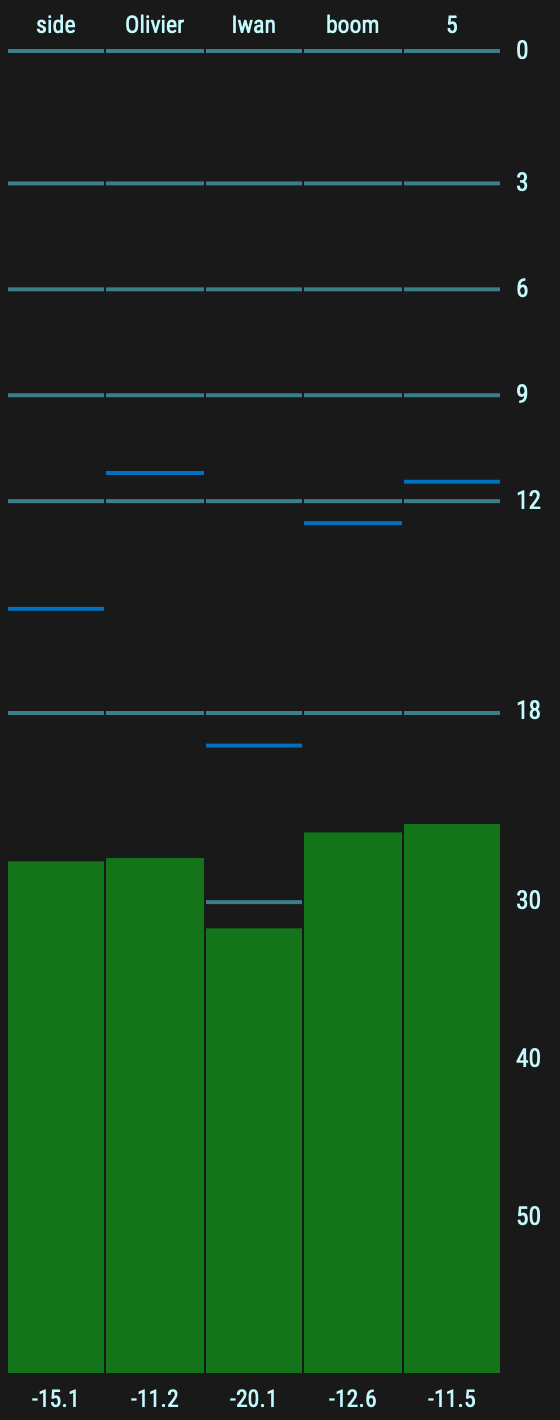
Mixing

Level fader.
Input master fader.
Output master fader.
Total master fader.
Input channel names.
Solo button.
Mute button.
Total mute button.
Save/load mixer.
Reset mixer.
Output meter.

This fader determines how much of the input channel on the left will go the output channel on top.
Double clicking will let you manually enter a value. Ctrl-click sets it to the default value. If you need finer control shift-drag decreases the sensitivity.

The input master fader controls all faders to the right of it and behaves much the same as the fader described in 1.

The output master fader controls all faders below it and behaves much the same as the fader described in 1.
Essentially this acts as an output fader so you can set the speaker level or quickly solo it.

The total master fader controls all faders and behaves much the same as the fader described in 1.
This could be considered as your monitoring level and muting this will mute all audio.

Here on the left are all the input channels present in the audio file.
On top are the outputs going to speakers. With this matrix you can route anything to anywhere.

The solo button enables you to quickly listen to this input and mute all other channels. Click again to un-mute all channels.

Mute button to mute this channel.

Total mute button. This mutes all audio and is mirrored as a speaker icon in the toolbar.

Load and save buttons enable you to store and restore the current mixer configuration.

Reset the routing mixer to the default state.

Output meter.
This small meter (also present on the input channels) are a quick was of checking levels on that particular channel.

